Get Started
Get started with the ServiceEZ plugin
Install the plugin
- Go to the WordPress dashboard.
- Navigate to Plugins > Add New.
- Click on the Upload Plugin button.
- Select the
serviceez.zipfile that you downloaded earlier. - Click on the Install Now button.
- Activate the plugin.
Configure the plugin
- Go to the ServiceEZ settings page.
- Configure the settings.
- Save the settings.
ServiceEZ comes with dedicated app interfaces for clients and admins with a custom login page.
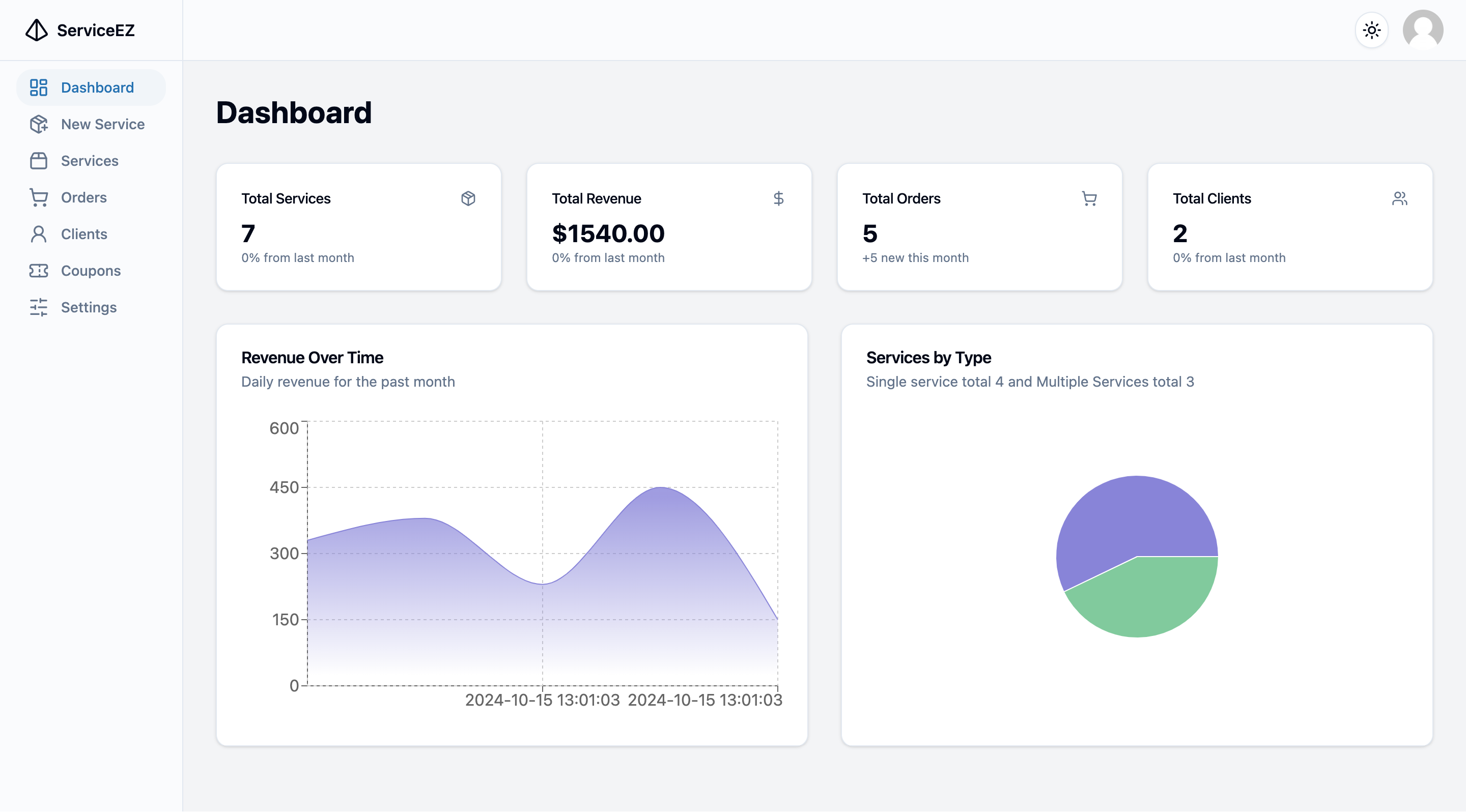
You can also access the admin dashboard through the WordPress dashboard.
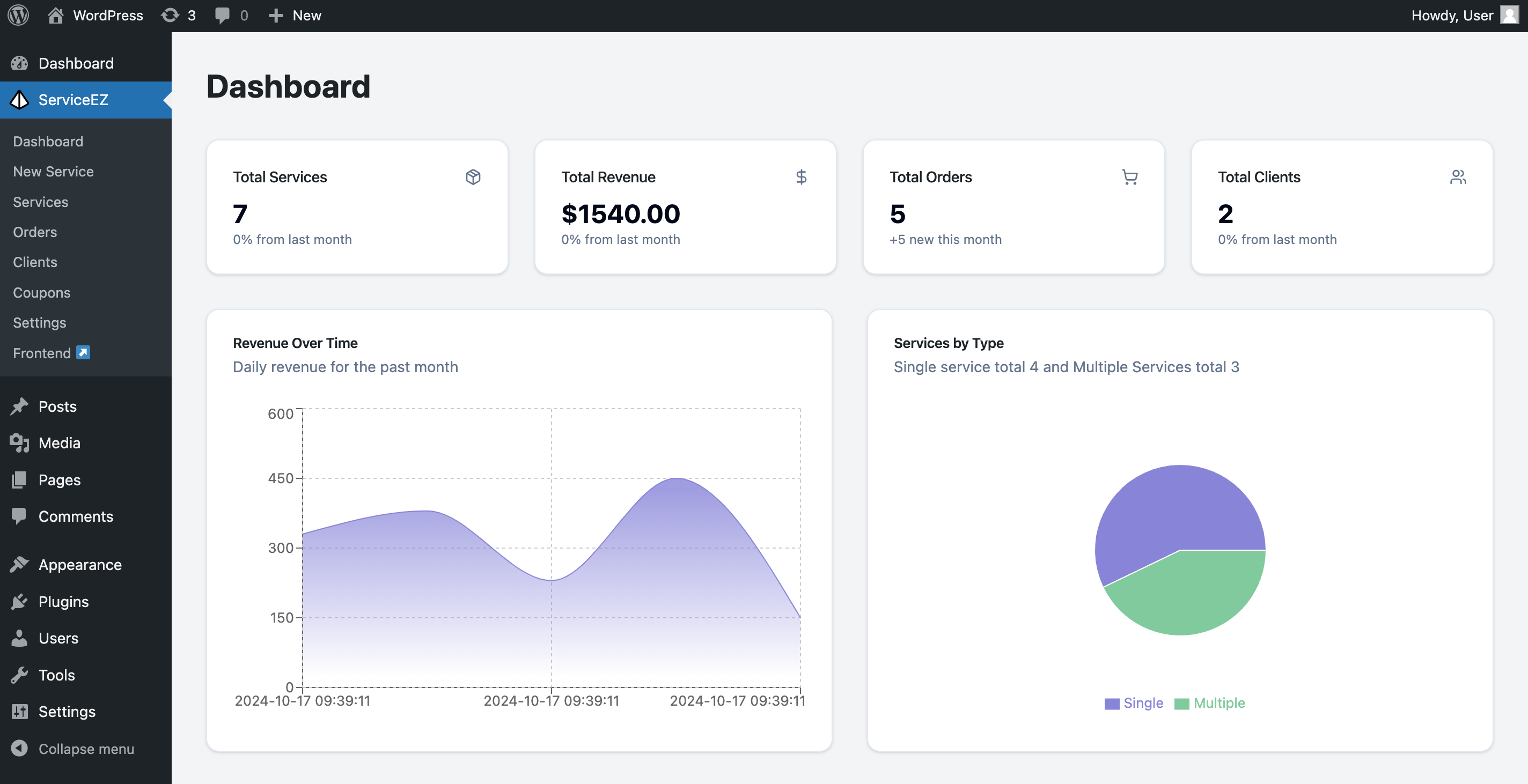
Dark Mode Support
ServiceEZ offers a built-in dark mode feature for enhanced user experience and reduced eye strain:
- System preference detection
- Manual toggle option
- Persistent user preference
- Optimized color schemes for both modes
- Automatic UI component adaptation
Users can toggle dark mode through:
- The quick settings menu in the top navigation bar ( Frontend App )
- From Settings
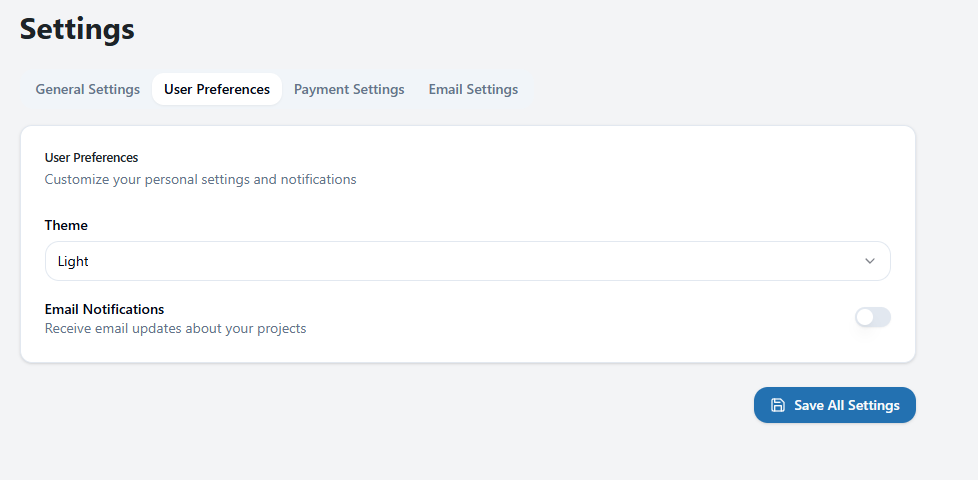
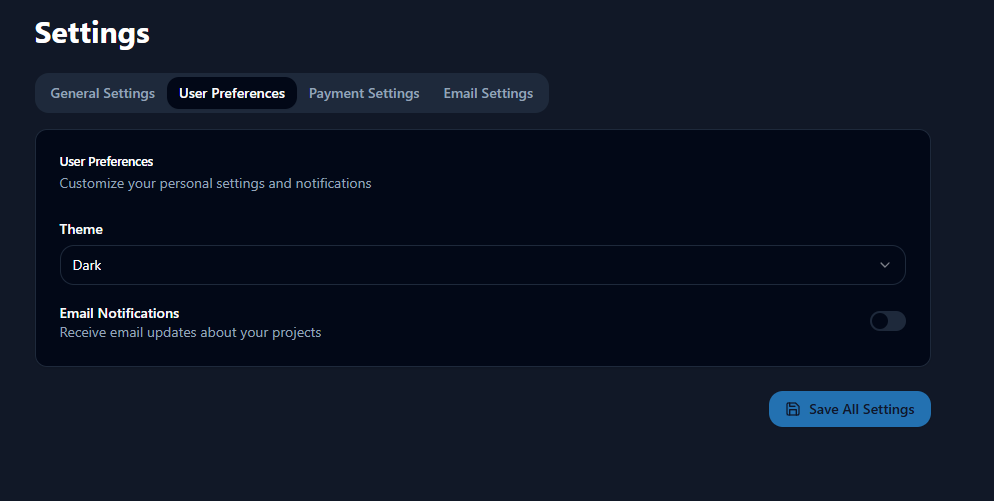
The dark mode theme applies to all interfaces including the admin dashboard, client portal, and reports section.
Multilingual Support
ServiceEZ comes with built-in multilingual support for a global audience. The plugin currently supports:
- English (US)
- German
- Spanish
- French
- Italian
- Japanese
- Portuguese
- Chinese
- Arabic
- Bengali
Users can switch languages seamlessly from both the client and admin interfaces. All content, including service descriptions, notifications, and system messages, will be displayed in the selected language.
Multiple Currency Support
Handle international transactions effortlessly with ServiceEZ's multiple currency support:
To configure currencies:
- Go to ServiceEZ Settings > General Settings > Default Currency
- Select your base currency
- Save your settings
All prices will automatically convert based on current exchange rates while maintaining accurate financial records in your base currency.